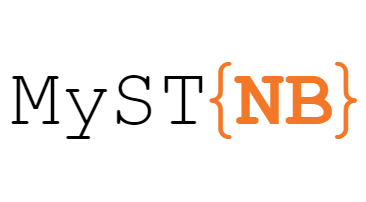Get started¶
This section covers how to get started with the MyST-NB Sphinx extension.
The Sphinx extension allows you to read markdown (.md) and Jupyter Notebook (.ipynb)
files into your Sphinx site. It also enables you to write MyST Markdown
in your pages.
Install and activate¶
To install myst-nb, do the following:
Install
myst-nbwith the following command:pip install myst-nb
Activate the
myst_nbextension in your Sphinx site by adding it to your list of Sphinx extensions inconf.py:extensions = [ ..., "myst_nb" ]
Once you do this, MyST-NB will now parse both markdown (.md), Jupyter notebooks (.ipynb), and even text-based Notebooks (.md) into your Sphinx site
(see also custom notebook formats).
Sphinx Error Reporting¶
For .md files, sphinx will correctly report the line number that the error or warning is associated with:
source/path:4: (WARNING/2) Duplicate reference definition: abc
For .ipynb files, these errors also correspond to a cell index.
To allow for this, we use a special format of line number corresponding to: <CELL_INDEX> * 10000 + LINE_NUMBER, for example:
source/path:10004: (WARNING/2) Duplicate reference definition: abc
MyST-NB configuration options¶
The MyST-NB parser derives from the base MyST-Parser, and so all the same configuration options are available. See the MyST configuration options for the full set of options.
MyST-NB then adds some additional configuration, specific to notebooks. Firstly for execution:
Option |
Default |
Description |
|---|---|---|
|
“” |
Path to jupyter_cache, see here for details. |
|
() |
Exclude certain file patterns from execution, see here for details. |
|
“auto” |
The logic for executing notebooks, see here for details. |
|
|
If |
|
|
If |
|
30 |
The maximum time (in seconds) each notebook cell is allowed to run. This can also be overridden by metadata in a notebook, see here for details. |
|
|
Show failed notebook tracebacks in stdout (in addition to writing to file). |
Then for parsing and output rendering:
Option |
Default |
Description |
|---|---|---|
|
|
Define custom functions for conversion of files to notebooks, see here for details. |
|
|
Dict override for MIME type render priority, see here for details. |
|
|
Entry point pointing toward a code cell output renderer, see here for details. |
|
|
pygments lexer for rendering text outputs, see here for details. |
|
|
The top-level cell metadata key, to store render control data, see here for examples. |
|
|
One of ‘show’, ‘remove’, ‘warn’, ‘error’ or ‘severe’, see here for details. |